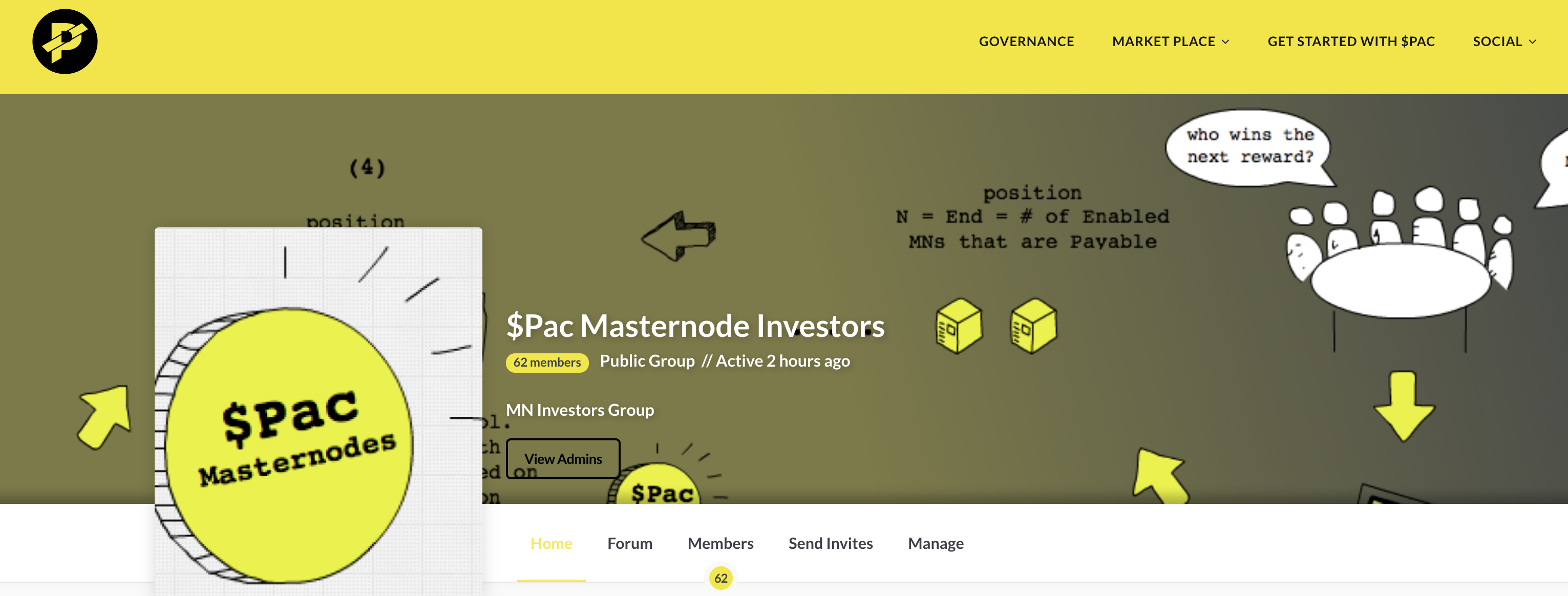See below for a list of helpful commands as well as a section on troubleshooting your $Pac Masternode if you run into problems. This section will continually evolve over time, so if you have suggestions, let me know.
Helpful Commands
Add Swap Space
Many issues have occurred lately due to users deploying instances with less than 1 GB of RAM and not having adequate swap space.
- Make sure you have sufficient memory (at least 1GB) AND swap space to avoid out of memory errors. If you haven’t already, you can copy/paste the command below to create swap space for your server: (Copy/Paste below/click the icon to copy to your clipboard).
sudo fallocate -l 4G /swapfile && chmod 600 /swapfile && mkswap /swapfile && swapon /swapfile && echo '/swapfile none swap sw 0 0' | sudo tee -a /etc/fstab && free -h
Checking Your Masternode Status
- Checking the status of your Masternode on your VPS, copy/paste (or type) the following:
./paccoin-cli masternode status
-
Using a web monitor, see the section Monitoring Your Masternode
-
Using the Desktop Wallet: DON’T DO IT!!!
Checking Synch Status
- On your vps, copy/paste (or type) the following:
./paccoin-cli mnsync status
The first line of the output should say AssetId : 999 when it is fully synched.
Checking to see if the $Pac Masternode process is running
The $Pac MN daemon process is named paccoind. To see if it is running use any of the following methods:
- Copy/paste (or type) the following:
ps aux | grep pacc
You should see one entry for the paccoind process
- Copy/paste (or type) the following:
./paccoin-cli masternode status
or any of the paccoin-cli commands. This will attempt to connect locally to the running paccoind process and will return an error if it is not running.
- If you had installed the
systemdservice as explained in the section Install $Pac MN Service copy/paste (or type) the following:
systemctl status pacd.service
You will need to Ctrl+C to break out and return to the command prompt.
Checking to see if Sentinel is installed
As mentioned previously in the guide, the sentinel process is installed as part of the master $Pac install script. A cron entry is created so that every minute the sentinel process runs to broadcast your MN’s status to the $Pac network. To check to see if it has been properly installed, copy/paste (or type) the following on your vps:
crontab -l
you should see the following output:
* * * * * cd ~/sentinel && ./venv/bin/python bin/sentinel.py 2>&1 >> sentinel-cron.log
If you don’t see an entry like above, then sentinel wasn’t properly installed. You may need to reinstall your MN.
If you see errors setting the locale in the installer script and you are getting sentinel install errors, you may need to update the packages installed on your vps instance. Run the following command should fix this, then reboot and rerun the installer.
Run command below then reboot, and rerun the installer
sudo apt-get update && sudo apt-get dist-upgrade
Trouble shooting
Some common trouble shooting scenarios are found below:
Error Starting MN Process
- If your MN process
paccoindstopped due to out of memory errors, your local files may have been corrupted and you will see errors when starting the process, or errors when looking at the status of the systemd service:systemctl status pacd --no-pager.
Take the following steps to repair your process:
- Start your process with the reindex command:
sudo ~/paccoind -reindex
- Check your status using the commands on this page
- Verify your MN status on the web monitors.
New Masternode Status is WATCHDOG
- Make sure that your MN collateral has at least 15 confirmations.
- Did you Remote Start your Masternode?
- Wait 15-20 minutes after remote starting your MN, and check your status again using the web based monitoring sites. It usually takes this long for the network to synchronize and validate your masternode.
- If after 15-20 minutes, your MN status (using the web based monitor and NOT YOUR DESKTOP WALLET)
sentinelmay not be properly installed (see above). If not, you may need to reinstall your MN.
Masternode Status is NEW START REQUIRED
- Did you check the status using the web based monitoring sites? If you are seeing this in your desktop wallet’s Masternode tab, IGNORE IT, and check the web based monitors in the section Monitoring Your Masternode.
- If the web based monitoring sites indicate that your MN is in NEW START REQUIRED, your MN’s
paccoindprocess may not be running. Check the status using the commands in the previous section. - If your
paccoindprocess isn’t running, you can:- install the systemd service, which is highly recommended, as it will bring your process back up (and on reboot) if it ever goes down.
- If you choose not to install the systemd service, then you can bring your process up by copy/paste (or typing):
sudo ~/paccoind - Check that
paccoindis running as explained in the earlier section.
- Make sure you have sufficient memory (at least 1GB) AND swap space to avoid out of memory errors. If you haven’t already, you can copy/paste the command below to create swap space for your server:
sudo fallocate -l 4G /swapfile && chmod 600 /swapfile && mkswap /swapfile && swapon /swapfile && echo '/swapfile none swap sw 0 0' | sudo tee -a /etc/fstab && free -h - Once you get your
paccoindprocess back up and running, you’ll need to issue a Remote Start of your MN from your desktop wallet. Unfortunately, this will also start your Masternode As If it were a new Masternode, meaning, you will first have to achieveActive Timebefore becoming payable. - Check the web based monitors after 15 minutes to make sure that your MN is in
ENABLEDstate.
Masternode Status is EXPIRED
Follow the same steps to trouble shoot above for when your MN is showing NEW START REQUIRED
My MN Isn’t Getting Paid
- Using the web based monitors (or mobile apps) is your MN’s status
ENABLED(required). - Is your MN’s position using the web based monitor in the payable pool?
- The payment logic for the payable pool is random with increasing probability of selection, you can find more information here.
- See stats from Masternodes Online. These are updated and an average. For example, if the average payout cycle is 9 days, your MN’s current reward cycle may go longer, or shorter. Be sure that it is in the correct status of
ENABLEDand your MN will eventually get paid. Over time, your own average cycle time should converge to the network average.
I Need to ReHost or Rebuild My MN
Follow these steps if you need to migrate your $Pac MN to another VPS instance or if you are rebuilding onto another server with a different ip address:
- Shut down your old VPS instance. Eventually, your old IP Address will show
EXPIREDon the monitoring sites. - Install the $Pac MN server just like you would a New MN with the following differences:
- Keep the existing Private Gen Key when you setup on your new vps.
- Update your Desktop Wallet’s
masternode.conffile and change only the IP Address to the IP Address of your new vps instance. Restart the desktop wallet to pick up the new configuration. - Install everything the same on the vps server as if it were new
- Remote Start your new vps from the desktop wallet
- Check the status on the new vps instance: Copy/paste (or type) the following:
./paccoin-cli masternode status
- On your vps as a result of the above command, you may see something like ‘invalid IP Address’ or ‘rebroadcast new IP Address’. Wait 10-15 minutes and check status again. It will take a while for the new IP Address to propagate through the network. If after 20 minutes, you still don’t get a valid status, choose
Start Aliasagain from your desktop wallet.
Suggestions?
Hit me up on discord or add a comment below if you have any suggestions to be added to this guide. $Pac is Community!